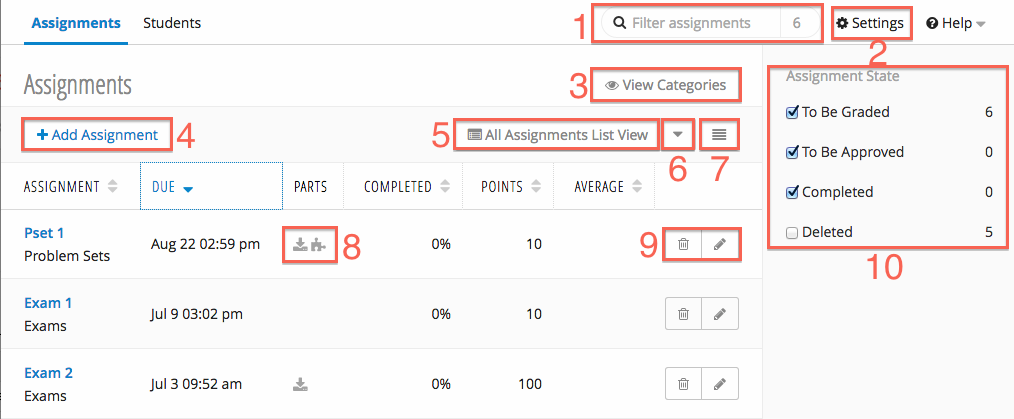| Number | Title | Action | Additional Information |
|---|---|---|---|
| 1 | Assignment Filter |
| |
| 2 | Settings Link |
| |
| 3 | View / Hide Categories |
|
|
| 4 | Add Assignment |
| |
| 5 | All Assignment View |
| |
| 6 | Export / Import Menu |
|
|
| 7 | Expanded / Compact View |
| |
| 8 | Assignment State Filter |
| |
| 9 | Delete / Edit an Assignment |
|
Assignment Table
Adding an Assignment
There are three types of assignments: Graded, Homework, and Mixed.
| Graded | |
|---|---|
| Homework | |
| Mixed |
Editing and Deleting Assignments
Editing Assignments
- Click (8) icon for the assignment you would like to edit.
- The Add Assignment form will display.
- Make the desired changes.
- Save the assignment.
Deleting Assignments
- Click (8) icon for the assignment you intend to delete.
- A confirmation message will be displayed. Click Delete to remove the assignment.