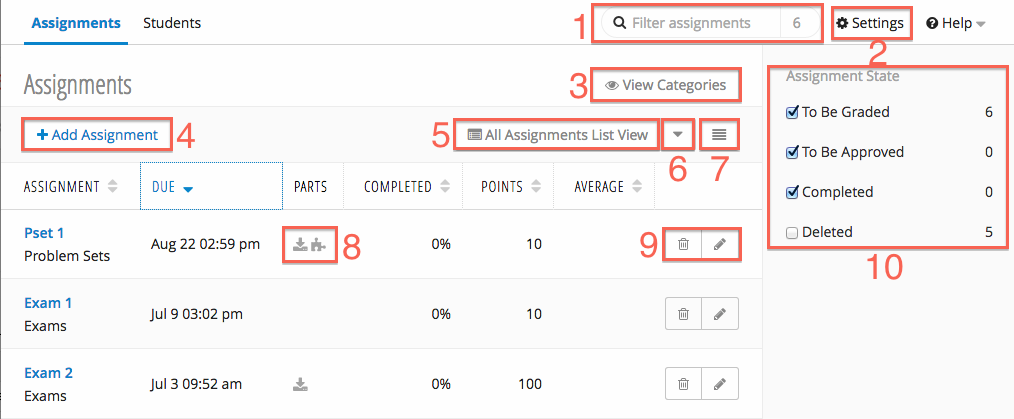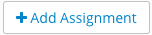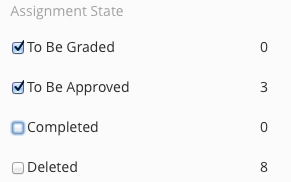Assignment Page Overview
Adding an Assignment
For more in-depth information on adding assignments and the different assignment types, see Working with Assignments (NEW UI).
There are three types of assignments: Graded, Homework, and Mixed.
| Graded | Student Submissions | |
|---|---|---|
| Graded | ||
| Homework | ||
| Mixed |
- Click (4). The Add Assignment form will display.
- Select the type of assignment you would like to create: Graded, Homework, and Mixed.
- Fill in the Add Assignment form.
Editing and Deleting Assignments
Editing Assignments
- Click (8) icon for the assignment you would like to edit.
- The Add Assignment form will display.
- Make the desired changes.
- Save the assignment.
Deleting Assignments
- Click (8) icon for the assignment you intend to delete.
- A confirmation message will be displayed. Click Delete to remove the assignment.
Filtering the Assignments Table
Filtering by Assignment State
You can filter the assignments table by assignment state (9). Only assignments with the checked state will be displayed. The numerals indicate how many assignments exist in each state. Assignments can exist in multiple states - for example, if an assignment has both graded and ungraded students, it has both the state of To Be Graded and To Be Approved.
An explanation of each state:
| To Be Graded | The assignment has one or more ungraded students. |
|---|---|
| To Be Approved | The assignment has one or more unapproved grades. |
| Completed | The assignment has all grades entered and approved. |
| Deleted | The assignment was deleted. |
Filtering by Assignment Name
You can filter the assignments table by entering text into the Assignment Filter (1). The numeral beside the Assignment Filter indicates how many assignments are currently displayed in the assignment table.