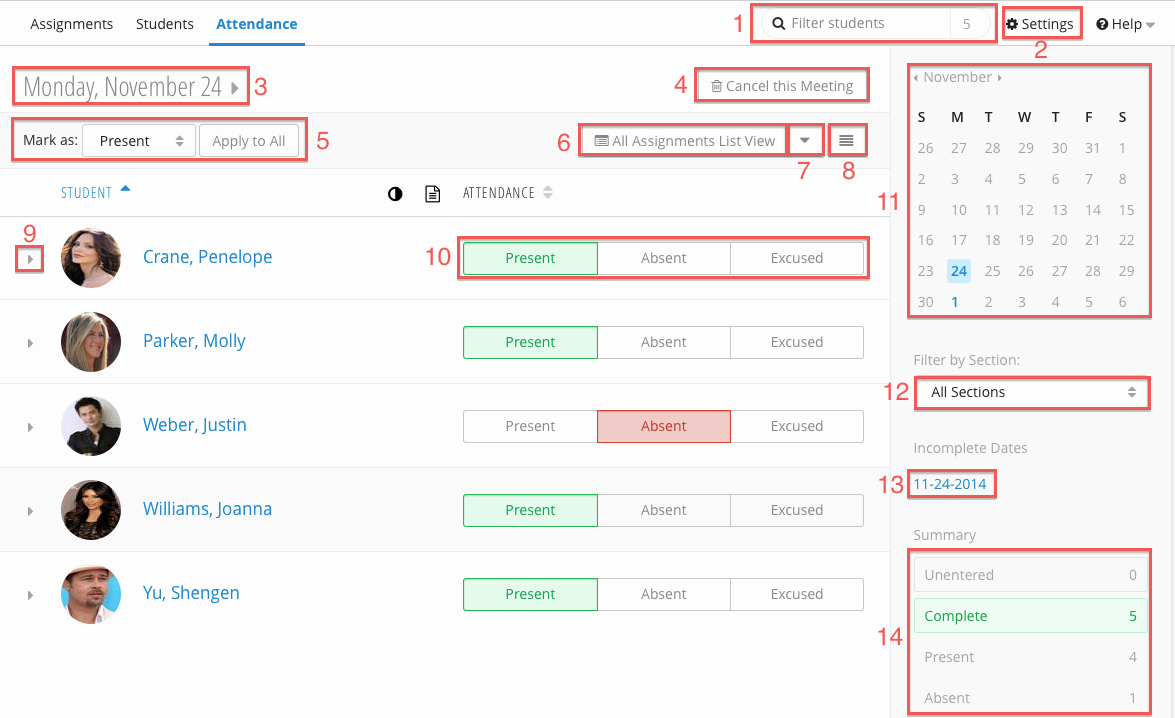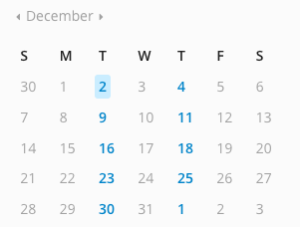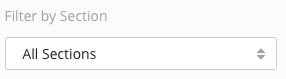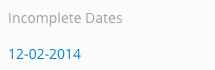Attendance Overview
Enabling Attendance
To enable Attendance, check the Enable Attendance box on the General tab of the Settings page. After activating the Attendance Tool, you will need to configure via the Attendance Settings.
After enabling Attendance, you will need to Configure it.
Entering Grades
Makeup Grades, Grade Notes and Grade History
Filtering the Students Table
By Student
You can filter the Student Table by entering text into the Student Filter (1). The numeral beside the Student Filter indicates how many students are currently displayed in the table.
By Meeting
In the Meeting Filter (11), all meeting dates are listed as links. Clicking on a meeting date will display it. The Current Meeting (3) is highlighted in blue - in the above example, December 2nd is the current meeting.
By Section
You can filter the student table by selecting a section from the Filter By Section (12) drop down. By default, all sections and students are displayed.
By Incomplete Date
Any past meetings with ungraded students will be listed under the Incomplete Dates (13) section. Clicking on a date will display that meeting.