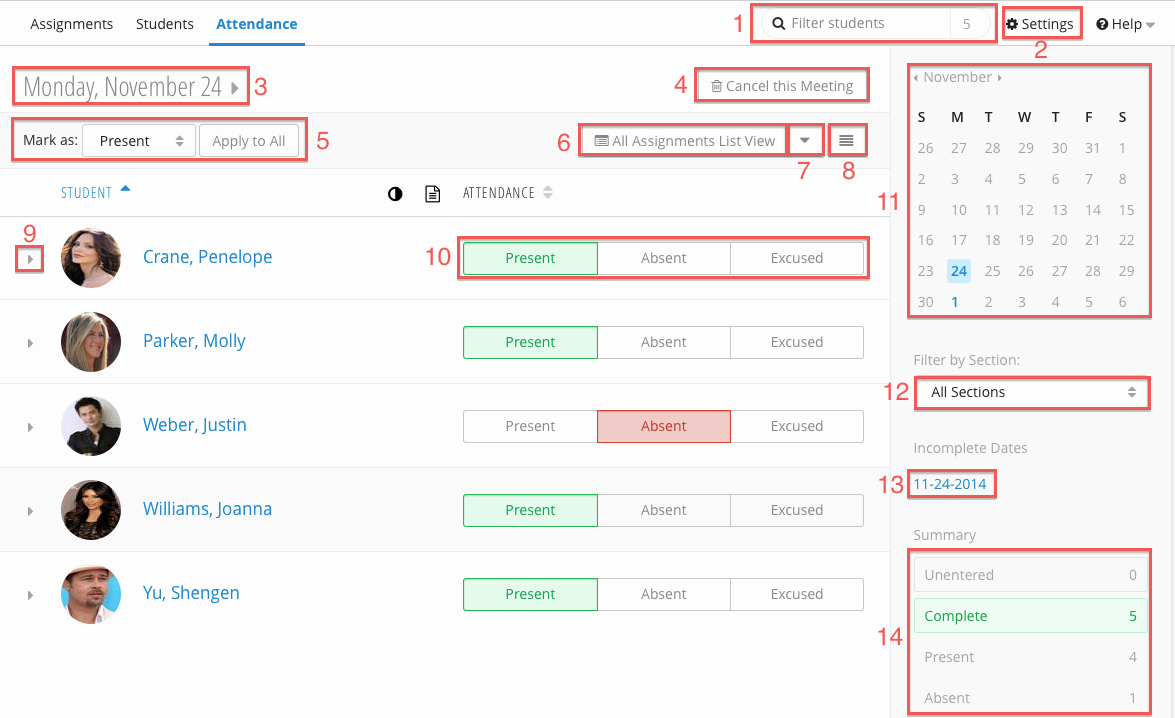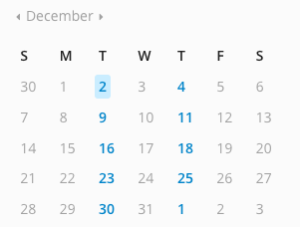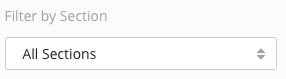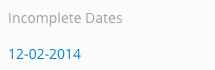You are viewing an old version of this page. View the current version.
Compare with Current
View Page History
« Previous
Version 39
Next »
Attendance Overview
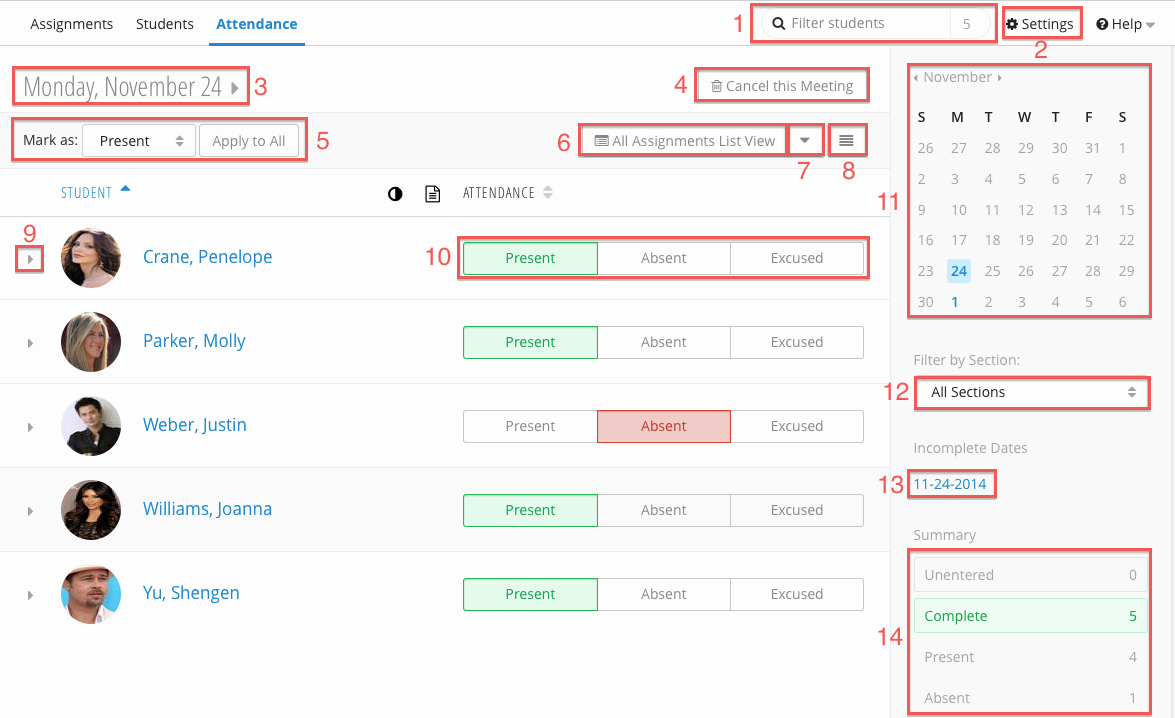
| Number | Title | Action | Additional Information |
|---|
| 1 | Student Filter | - Filters assignments table.
| |
| 2 | Settings Link | - Link to the Settings page.
| |
| 3 | Current Meeting | - The meeting currently being displayed.
| |
| 4 | Cancel Meeting | - Cancel the current meeting.
| |
| 5 | Mark All As | - Mark all students present or absent for the current meeting:
| |
| 6 | All Assignments View | - Display the All Assignments View.
| |
| 7 | Export / Import Menu | - Toggle import / export drop down:
- Download Full Roster Grade Report XLS
- Download Overall Letter Grades XLS
- Download Session Summary XLS
- Download Online Grading CSV
- Upload Session Summary XLS
| |
| 8 | Expanded / Compact View | - Toggle the expanded and compacted views.
| |
| 9 | Actions Tray | - Displays makeup grade, history, etc:
- Makeup - Add and view makeup grades.
- Grade Note - View or add a grade note.
- History - View Grade History.
| |
| 10 | Student Grade | - Student's grade for the current meeting.
| |
| 11 | Meeting Filter | - Filters the student table by meeting.
| |
| 12 | Section Filter | - Filters the student table by section.
| Managing Sections |
| 13 | Incomplete Date Filter | - Lists meetings with unentered students grades.
| |
| 14 | Current Meeting Summary | - Summarizes student status for the current meeting:
- Unentered - number of students who have not been graded.
- Complete - number of graded (marked present, absent, excused) students.
- Present - number of students marked present.
- Absent - number of students marked absent.
- Excused - number students marked excused.
| |
Enabling Attendance

To enable Attendance, check the Enable Attendance box on the General tab of the Settings page. After activating the Attendance Tool, you will need to configure via the Attendance Settings.
After enabling Attendance, you will need to Configure it.
Entering Grades
Attendance grades are entered per meeting. Students are marked as present, absent, or excused. A student is then given an overall attendance grade based on Grade Counts
Makeup Grades, Grade Notes and Grade History
Filtering the Students Table
By Student

You can filter the Student Table by entering text into the Student Filter (1). The numeral beside the Student Filter indicates how many students are currently displayed in the table.
By Meeting
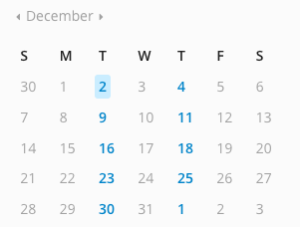
In the Meeting Filter (11), all meeting dates are listed as links. Clicking on a meeting date will display it. The Current Meeting (3) is highlighted in blue - in the above example, December 2nd is the current meeting.
By Section
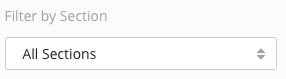
You can filter the student table by selecting a section from the Filter By Section (12) drop down. By default, all sections and students are displayed.
By Incomplete Date
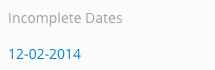
Any past meetings with ungraded students will be listed under the Incomplete Dates (13) section. Clicking on a date will display that meeting.