You are viewing an old version of this page. View the current version.
Compare with Current
View Page History
« Previous
Version 11
Next »
Student Detail Overview
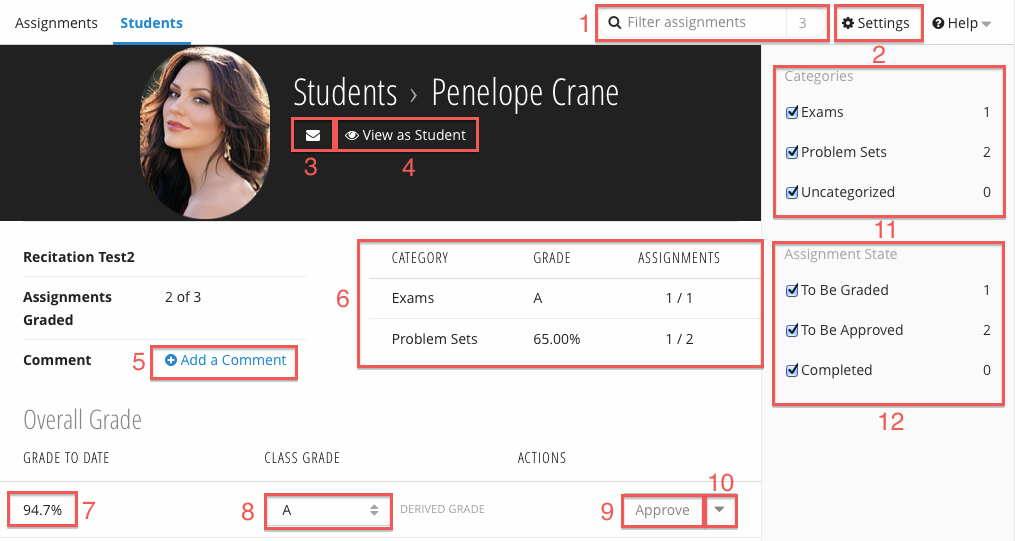
| Number | Title | Action | Additional Information |
|---|
| 1 | Assignment Search | | |
| 2 | Settings Link | - Links to the Settings page.
| |
| 3 | Email | - Email student through your local email client.
| |
| 4 | View as Student | - Displays the Student view.
| |
| 5 | Add a Comment | | |
| 6 | Course Grade | - The student's overall grade for the course. There are two types of course grades:
- Derived - the calculated overall grade.
- Override - the grade was selected manually from the drop down,overriding the calculated, derived grade.
| |
| 7 | Approve Course Grade | | |
| 8 | Actions Menu | - Opens the actions menu:
- View History - Shows the grade's history.
| |
| 9 | Auto Approve Grades | - When checked, all entered grades are automatically approved.
| |
| 10 | Approve All / Unapprove All Grades | - Approve or unapproves all entered grades.
| |
| 11 | Expanded / Compact View | - Toggle expanded or compact view.
| |
| 12 | Assignment State Filter | - Filter assignments by state:
- To be Graded - display assignments with ungraded students.
- To be Approved - display assignments with unapproved grades.
- Completed - display assignments where all grades have been
entered and approved. - Deleted (if applicable) - display deleted assignments.
| |