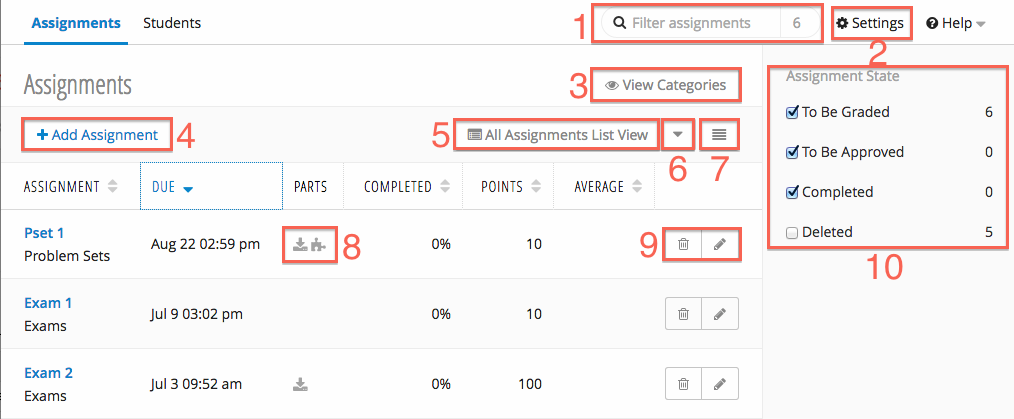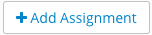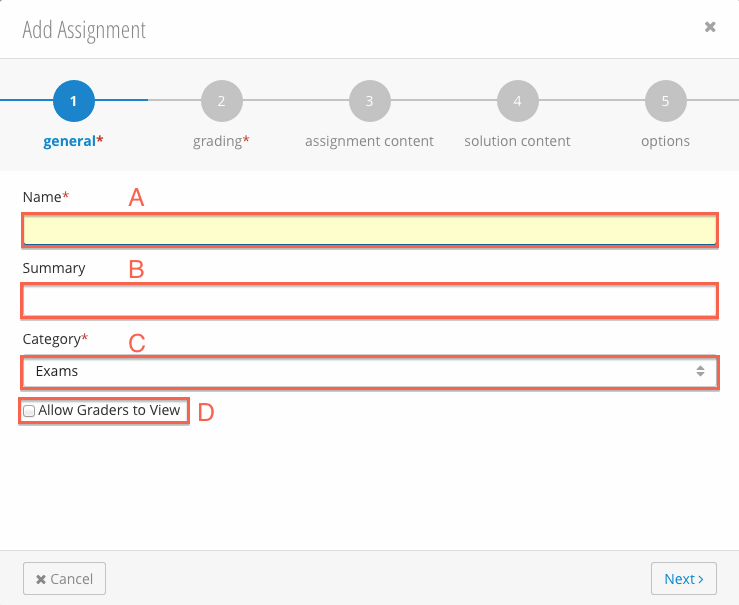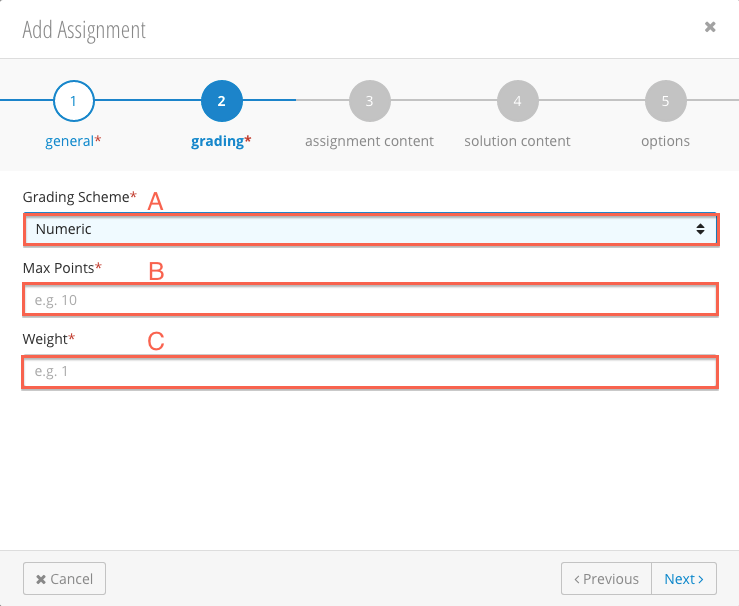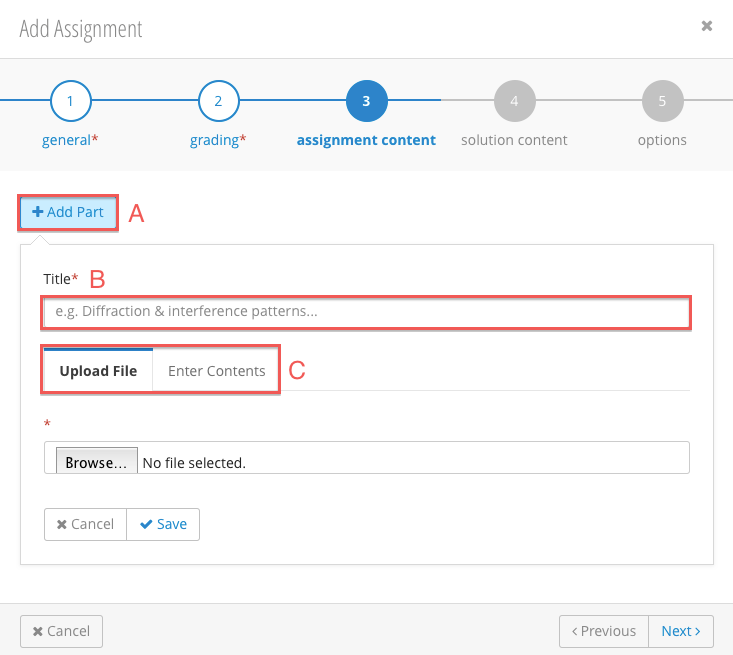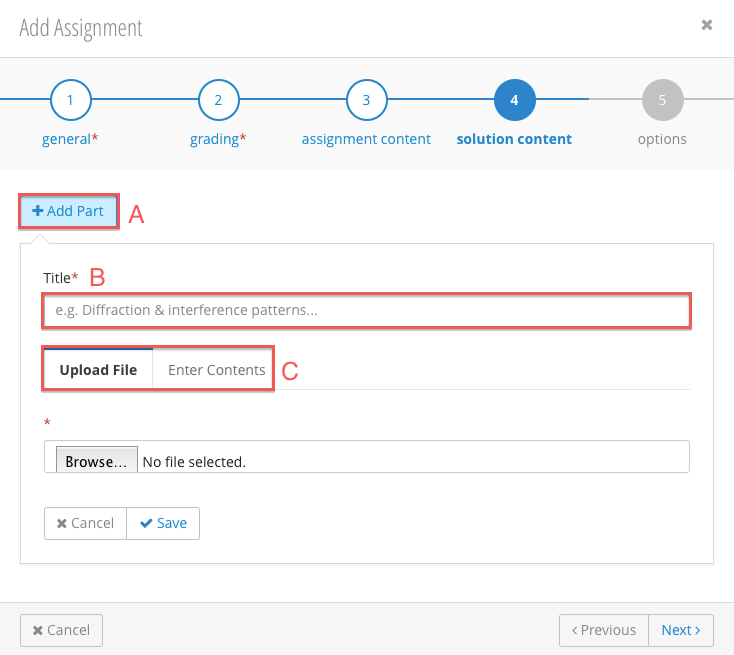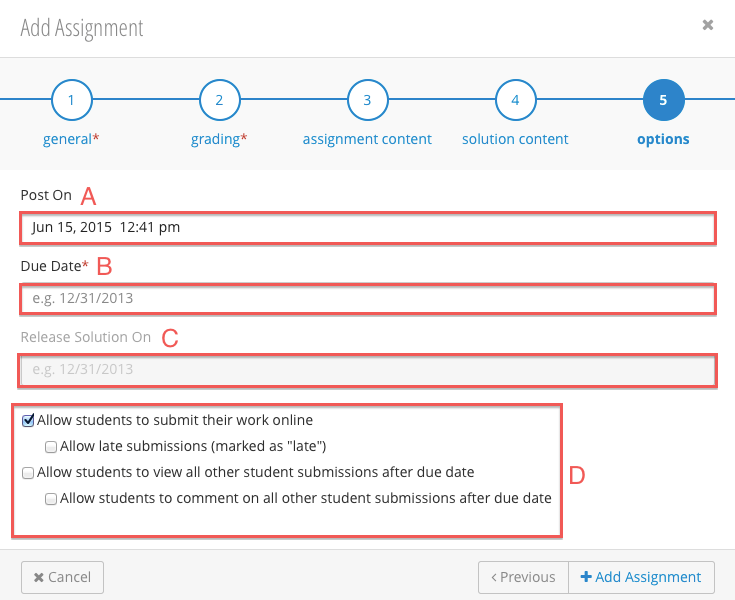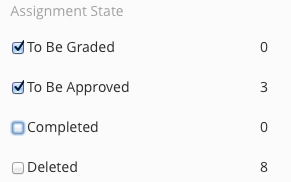The Gradebook Module now includes support for Homework/Assignment submissions. This feature obviates the need for instructors or administrators to maintain separate tools for collecting online submissions and grading, as assignment creation and assignment submission capabilities are integrated into one module.
Assignment Page Overview
| Number | Title | Action | Additional Information |
|---|---|---|---|
| 1 | Assignment Filter |
| |
| 2 | Settings Link |
| |
| 3 | View / Hide Categories |
| |
| 4 | Add Assignment |
| |
| 5 | All Assignment View |
| |
| 6 | Export / Import Menu |
| |
| 7 | Compact / Expanded View |
| |
| 8 | Delete / Edit an Assignment |
| |
| 9 | Assignment State Filter |
|
Adding an Assignment
- Click (4). The Add Assignment form will display.
- Fill in the Add Assignment form:
Click on a tab below to view the corresponding assignment creation step.
-
- Name* : Name of the assignment.
- Summary : Description / Summary of the assignment.
- Allow Graders to View : When this option is checked, grader's will be able to view this assignment.
Click
-
- Grading Scheme*: The assignment's grading scheme.
- Numeric - Assignment is graded using numeric points.
- Letter - Assignment is graded using letter grades.
- Max Points* : The assignment's maximum points. Only used for Numeric Assignments.
- Grading Scheme*: The assignment's grading scheme.
Click
-
- Add Part : Add an assignment part. Assignments can have multiple assignment parts.
- Title* : Title of the assignment part.
- Part Type*: The assignment part type.
- Upload File - Select a file to be uploaded. 250MB max file size.
- Enter Contents - Enter contents manually into a textbox.
Click
-
- Add Part : Add an assignment part. Assignments can have multiple assignment parts.
- Title* : Title of the assignment part.
- Part Type*: The assignment part type.
- Upload File - Select a file to be uploaded. 250MB max file size.
- Enter Contents - Enter contents manually into a textbox.
Click
-
- Post On Date : When the assignment will be posted to the Calendar.
- Due Date* : The due date of the assignment.
- Release Solution On Date : The date the solution of the assignment will be released. Only available when the assignment has a solution part.
- Assignment Options :
- Allow students to submit their work online - Students can upload or enter assignment work through the gradebook. See Student Submissions
- Allow late submissions - Students can submit assignment submissions after the due date. Late assignments will be marked as "late".
- Allow students to view all other student submissions after due date - After the due date, students will be able to view other student's submissions.
- Allow students to comment on all other student submissions after due date - After the due date, students can comment on other student's submissions.
Click
Editing and Deleting Assignments
Editing Assignments
- Click (8) icon for the assignment you would like to edit.
- The Add Assignment form will display.
- Make the desired changes.
- Save the assignment.
Deleting Assignments
- Click (8) icon for the assignment you intend to delete.
- A confirmation message will be displayed. Click Delete to remove the assignment.
Filtering the Assignments Table
By Assignment Name
You can filter the assignment table by entering text into the Assignment Filter (1). The numeral beside the Assignment Filter indicates how many assignments are currently displayed in the assignment table.
By Assignment State
You can filter the assignment table by assignment state (9). Only assignments with the checked state will be displayed. The numbers indicate how many assignments exist in each state. Note: Assignments can exist in multiple states e.g., an assignment with both graded and ungraded students, will counted as both an assignment that is To Be Graded and To Be Approved.
Descriptions of each state:
| To Be Graded | displays number of assignments with missing grades. |
|---|---|
| To Be Approved | displays number of assignments with unapproved grades. |
| Completed | displays number of assignments where all grades have been entered and approved. |
| Deleted (if applicable) | displays number of deleted assignments. |