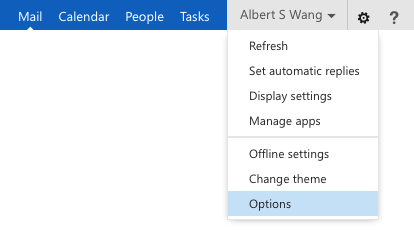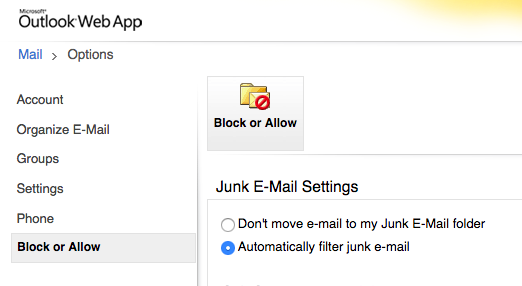Spam emails are unfortunately a daily fact of life in our electronic age but fortunately MIT provides a key tool to block emails that continue to come from bad senders. All MIT Exchange email users have access to Spam Quarantine to stop the spam mail before it gets into your Exchange email inbox.
Information about Spam Quarantine can be found here:
http://ist.mit.edu/spam
• Select “block or allow”
IMPORTANT: For the time being, Email WITHIN MIT is still being handled by Brightmail.
Users can go directly to the Brightmail Spam Quarantine server with the below link. Just log in with your kerberos username and password.
https://mailsec-cc.mit.edu:41443/brightmail/
In the left nav you will see a category for "Bad Senders" as well as "Good Senders". Place any email address you would like blocked in the text box in "Bad Senders" and click “Add”.
Conversely, sometimes legitimate emails get stuck in Spam Quarantine as well. If any of these emails are listed, you go to Good Senders and type the email address in the text box and click “Add”. This way any emails from those addresses will always come through into your email Inbox.
And if you weren’t aware before, or forgot, Spam Quarantine sends you daily emails listing all the recent emails it has blocked. In the email you’ll see 2 columns with the sender email and subject. If you see an email that looks legit, log into Spam Quarantine and click the box next to the email. Then click on the “Release” button to send it to your Exchange Inbox.