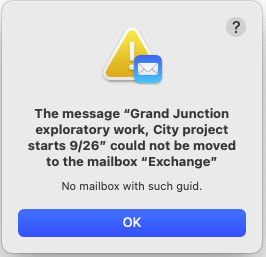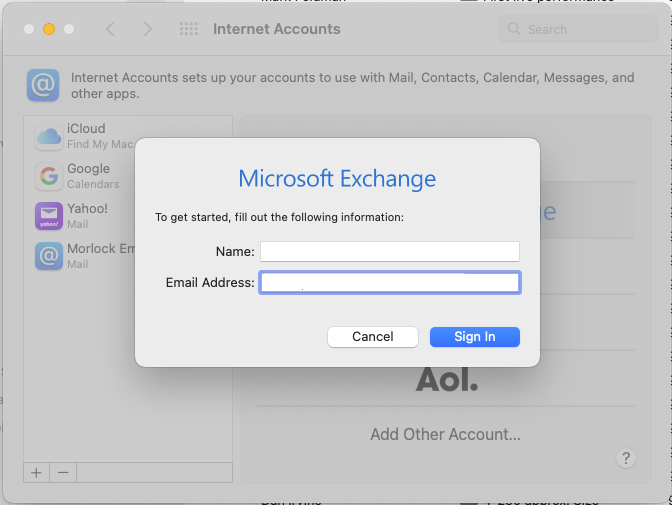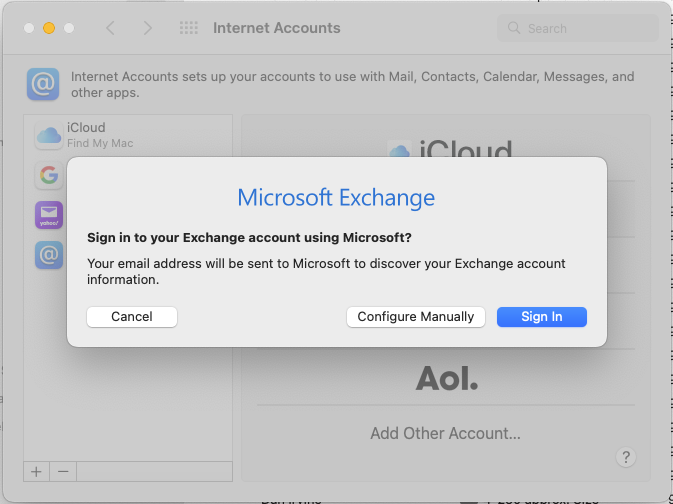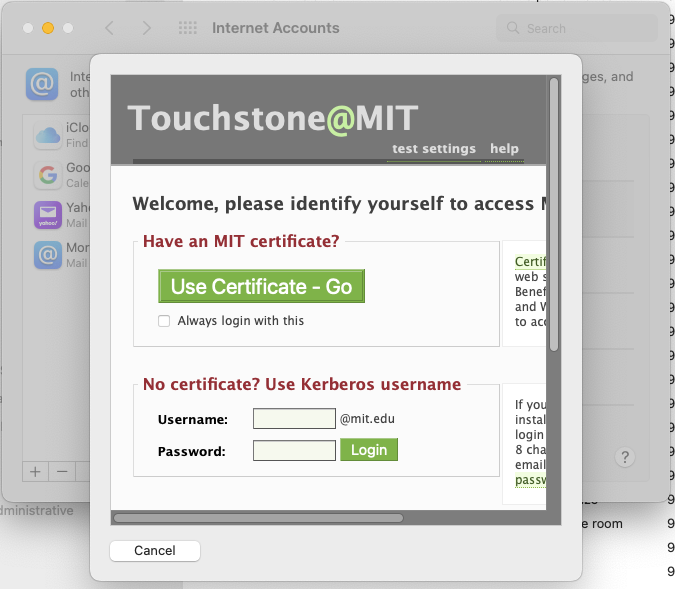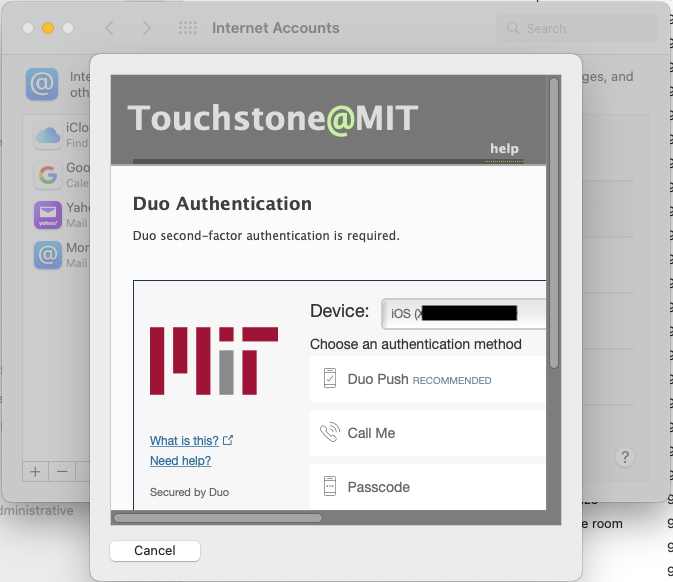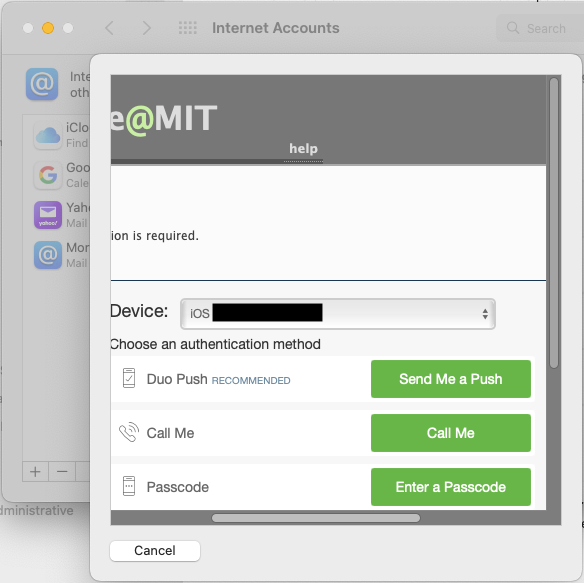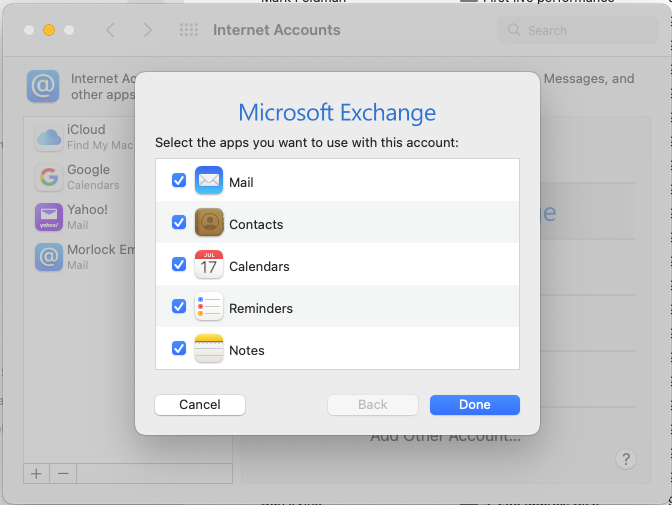MIT Exchange Email to MIT Office 365 Email Notes
This document is the narrative of our transition experience and a "choose your own adventure" for your own transition experience
What is Office 365?
Office 365 is an enterprise email, calendaring and notes platform based in the cloud on Microsoft's servers in their data centers. The email on these servers is owned by MIT via contractual agreement with Microsoft.
PRE-TRANSITION
What needs to be done pre-transition
- Make sure you have working MIT CERTIFICATES. Certificates are used as part of the authentication for O365.
Test certificates here to make sure they are installed and working in your browser of choice.
https://web-cert.mit.edu/certificates/test/index.html- Install MIT Certificates if you don't have them on the chosen browser.
- For Safari, Chrome, and Internet Explorer:
https://kb.mit.edu/confluence/x/bGZBCQ#CertAidLandingPage-Using - For Firefox:
- For Safari, Chrome, and Internet Explorer:
- Read/skim the IS&T O365 Pre-transition information: https://kb.mit.edu/confluence/display/istcontrib/Office+365+Pre-Migration+Information
AND the IS&T Migration Checklist: https://kb.mit.edu/confluence/display/istcontrib/Office+365+-+Email+and+Calendaring+-+Migration+Checklist- Make a note if any of the listed conditions apply to you.
- Plan contingencies if a condition applies to you.
- If you are not sure what needs to be done for any condition affecting you, contact the IS&T O365 representative who is helping your DLC transition.
- Clean up your emails including deleting and purging deleted emails and junk emails.
- Notify IS&T of ANY AND ALL shared MIT Exchange calendar resources you use as they will need to be migrated to O365 as well.
- Anyone who is a user sharing a calendar or has Delegate permissions to see a user's Calendar must all be transitioned at the same time.
- If you have any unusual conditions affecting your current MIT Exchange account it is important that you let the IS&T O365 representative know. For example:
- Folders embedded within folders that you can't get rid of.
- Any emails you can't delete in either Apple Mail or OWA.
- Any emails you can see listed but you are unable to view in either Apple Mail or OWA.
The TRANSITION
On Monday September 19th 2022, Albert and Dan were migrated from MIT Exchange to MIT O365 Email. As Apple Mail and iCal users these are the notes of what we saw.
When the cut over from MIT Exchange to MIT O365 occurs you may see errors. As Apple Mail users this is what we saw. This means that your email has been transitioned to O365 and you should stop using MIT Exchange.
What To Do
The IS&T O365 representative will notify your DLC's Administrative Officer or Program Administrator at the pre-determined date and time when the emails of everyone in your DLC has been cut over. They will forward this notification to each user in the DLC. This means the email migration has completed and access to the old MIT Exchange Email has been cut off and access to your emails on O365 is online and active.
You will need to delete your old MIT Exchange settings from Apple Mail and add the new MIT O365 Mail account.
- For Apple Mail users:
https://kb.mit.edu/confluence/display/istcontrib/Office+365+-+Email+and+Calendaring+-+Apple+Mail+and+iCal+Configuration
- For Windows 10 users here are the instructions for what needs to happen in Microsoft Outlook:
https://kb.mit.edu/confluence/display/istcontrib/Office+365+Post-Migration+-+Outlook+for+Windows+10
These were the screens that I saw after I deleted my old Exchange Email account from Apple Mail and clicked to set up a new Exchange Account in order to set up the MIT O365 Email.
Type in your full name as it appears in the MIT directory followed by your full MIT email address.
Click on "Sign In".
If you have your certificates installed, click on "Use Certificate - Go". Otherwise log in with your kerberos username and password.
Select your Duo Authentication Device. Move the bottom left-right scrollbar right to see the buttons.
Click on the button of the appropriate Duo method you want to use.
Select on the services you need/use that were in Exchange.
For me with about 42k email messages the download took 5 hours on campus over an Ethernet connection. At home I left my machine on and running overnight. Home internet speeds will vary depending on your plan. Since the end of Net Neutrality, cheaper plans usually mean slower speeds.
During the O365 Email Download
Apple Mail was NOT really usable on the Mac at all while email was downloading from O365. Apple Mail was unresponsive and looked like it was hung most of the time. This is normal behavior. We recommend users leave Apple Mail running to download the emails but do NOT use it to check or send emails while it is busy downloading from the Outlook365 cloud. Instead, use the NEW O365 OWA webmail on your preferred browser which can be found at outlook.office.com . Users who have been migrated to O365 should stop using the old Exchange OWA (owa.mit.edu). It will no longer work for you.
Instructions on how to access the new O365 OWA Webmail at outlook.office.com can be found here:
https://kb.mit.edu/confluence/display/istcontrib/Office+365+Post-Migration+-+Web
Mobile Devices
All iOS and Android devices will need to have the email accounts deleted from the devices and added again as the old Exchange accounts are now on Office 365.
- Instructions for iOS device:
https://kb.mit.edu/confluence/display/istcontrib/Office+365+-+Email+and+Calendaring+-+iOS+Configuration - Instructions for Android device:
https://kb.mit.edu/confluence/display/istcontrib/Office+365+Post-Migration+-+Outlook+for+Android
Resources and References and The Fine Print
- Official IS&T Office 365 Email and Calendaring Landing Page
- Office 365 Email and Calendaring - What is my Quota and How do I Check it?
- Office 365 Email and Calendaring - How do I use Automatic Replies?
- Office 365 - Reserving Resources (Rooms) with Outlook on the Web
- Microsoft's position on Foreign Intelligence Surveillance Act Orders and National Security Letters