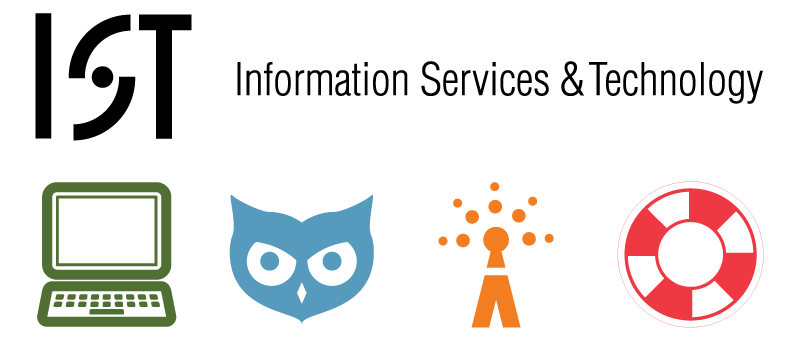
#Download all the software: (update the existing repository)
##Matlab R2010a (student matlab concurrent)
##VLC 1.0.5 win32
##Open Office 3.2.0 (includes JRE) - install before Matlab
##MIT Secure CRT/FX 6.2.3
##MIT GAIM 1.5.0 installer (should we got to Pidgin?)
##VirusScan 8.7i (already installed in base)
##Java Development Environment
##Firefox 3.6.3
##Pidgin 2.6.6
##HP LaserJet 8100 driver (Windows 7 32-bit Universal Postscript Driver 5.0.3 16 Dec 2009)
Not included:
Mathematica 7 (should point students at in student documentation VM http://ist.mit.edu/services/software/vsls/mathematica/students to download and install)
The install is 474MB and requires a hardware keyed license that probably will not survive generalization.
Installing software:
#SecureCRT/FX
#FireFox
#VLC
##Added Mozilla plugin
#OpenOffice (unpack to Z:)
#Pidgin
#Matlab
##The following products you have installed require a compiler to run: MATLAB Compiler 4.13 MATLAB Builder JA 2.1 MATLAB Builder EX 1.2.15 Simulink 7.5 Stateflow 7.5 Real-Time Workshop 7.5 Make sure you have one of the supported compilers installed on your machine. 2. SimBiology simulations can now be accelerated when a compiler is installed. It is recommended that you install a supported compiler on your machine. Run mex -setup to configure MATLAB to use an installed compiler. 3. Run mbuild -setup from MATLAB before using MATLAB Compiler or builder products. This command sets up the C/ C++ compiler to be used with MATLAB Compiler and builder products to create deployable applications/ components.
##http://www.mathworks.com/support/compilers/R2010a/index.html
#Enable LPR port - Control Panel -> Programs -> Turn Windows Features On/Off
##Print and Document Services
##Check LPR Port Monitor
#Add the various printers from http://ist.mit.edu/services/athena/clusters
###Devices and Printers (from Start Menu) - click Add a Printer
####Add a local printer
####Create a new port
####LPR Port
#####Specify get-print.mit.edu for server name
#####Printer (e.g., ajax) for print queue name
####Click Have Disk
####Navigate to the HP Driver folder, select HP Universal Printing PS - Click Next
####Change the name to reflect QUEUE (Location) e.g. AJAX (W20-575) - Click Next
####Do NOT share this printer
####Uncheck Set as Default Printer (we want to keep the local pass through printing as default)
####Click Finish - Rinse and Repeat