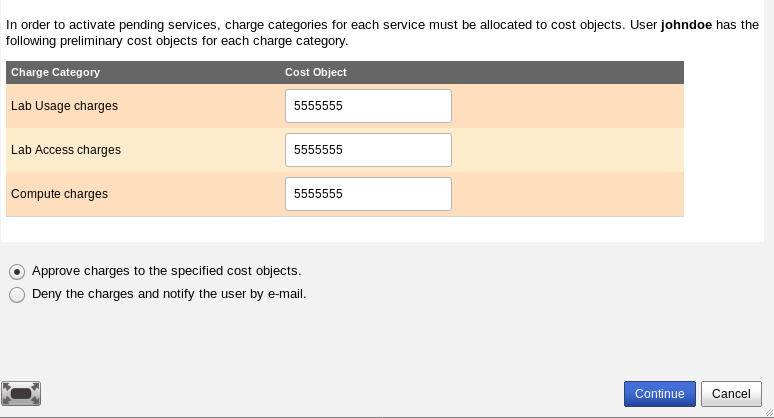When a new user registers in MUMMS, they must provide a cost object for charges for MTL services. An e-mail message is then sent to the owner of that cost object and their administrators, who can then choose to authorize charges for the new user or deny them. The e-mail message looks something like this:
The following MIT Microsystems Technology Laboratory (MTL) user has identified you as the owner of the cost object (also known as an MIT account number or a PO number if you reside outside of MIT) entered for MTL service charges. Before this user's MTL services can be activated, it is required that you authorize these charges.
Account Request Details:
Login Name: jsmith
Full Name: Jane Smith
Contact E-mail: jane@mit.edu
Services: EML; CAD
Charge Categories: Fab Processing, Compute Access
Charges for MTL services will be billed to: 12345678
To authorize or deny these charges, please go to the following Web page:
https://www-mtl.mit.edu/mumms/user/view-approve-charge-allocations.html?labIdentityId=100
To access the page linked to in the e-mail, you will need to log in using your MTL username and password. If you don't have a username and password, you can contact mumms-problems@mtl.mit.edu for assistance. Once you log in you will see the following page.
The charge categories represent the types of charges. For example, charges for use of Fab processing equipment would belong to the Fab_Processing charge category. The selected by default is the one that the user selected during registration. To approving charges, you can leave the defaults or you can select another cost object that is owned by the same supervisor and then choose "Approve." If you do not wish to approve charges, you can can choose "Deny." When you deny charges, the user will be notified by e-mail that charges were not approved. If you need further explaination, you can click on the "?" icon before proceeding.
Once you have approved charges you will be able to make additional changes. For example, you could choose to set up additional cost objects for specific charge categories, or modify the end date for an allocation. By default, the end date is set to the expiration date of the cost object.