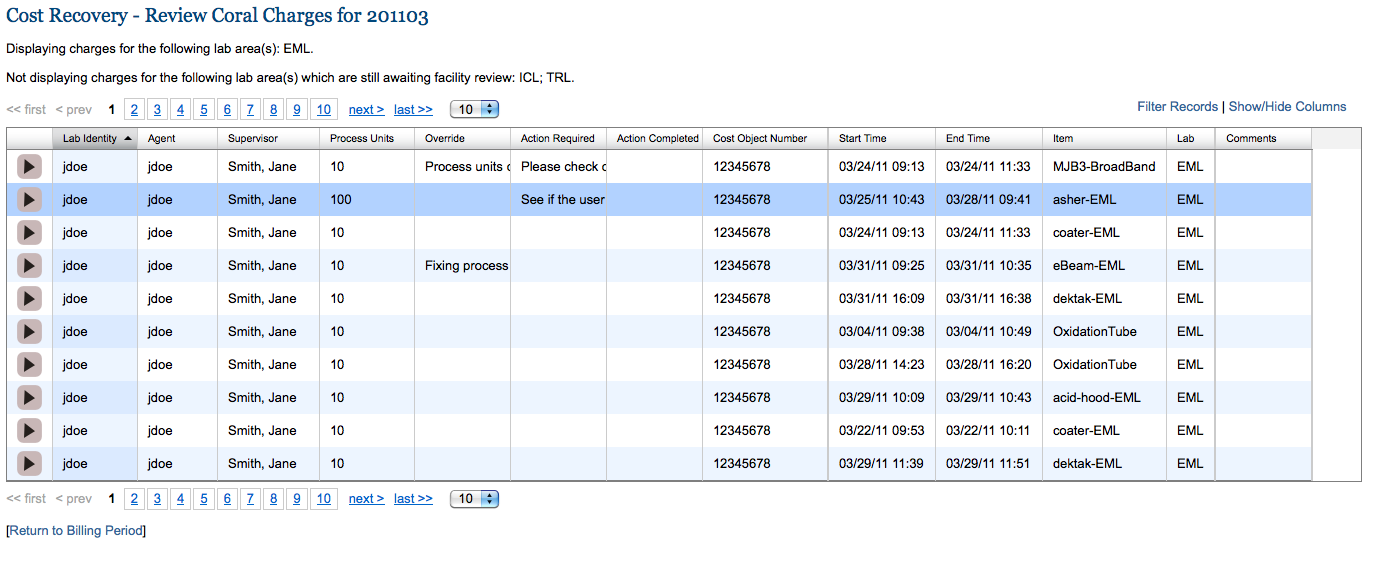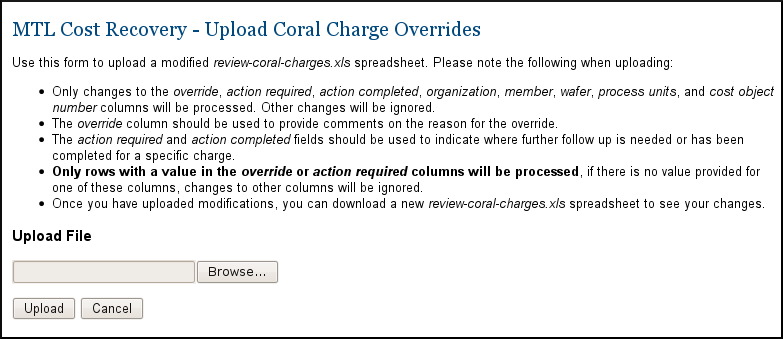The Manage Coral Charges page shows the imported Coral charges for the current billing period. In addition to several columns providing basic information about the charges, the charges table provides three additional columns:
- Override: Text in the override column for a given charge indicates that some property of the charge was modified during the cost recovery review process. The text should provide an explanation as to the nature of the change. Changes can be applied to the process units, wafers, member (lab identity), organization, and cost object. These changes are usually made by the lab manager or fiscal staff officer.
- Changes made by the lab manager would be made because of some specific knowledge the lab manager has regarding the specific charge. This could include:
- Information gathered from the comments entered by the user when the charge was incurred. These comments also appear in the charges table.
- Information communicated directly to the lab manager from the user.
- Knowledge of lab procedures that allow the lab manager to spot errors in entering charge information.
- Changes made by the fiscal staff officer would usually be made because an action required record was created by the lab manager.
- Changes made by the lab manager would be made because of some specific knowledge the lab manager has regarding the specific charge. This could include:
- Action Required: Text in this column for a charge indicates that there is some action which need to be completed for that charge. This would usually be created by the lab manager when they know that some property or properties of the charge should be altered, but the lab manager does not have all of the information required to complete the change.
- Action Completed: Text in this column indicates that the required action has been completed. This would usually be entered by the fiscal staff officer once they have resolved the issue specified in the action required column.
There are two ways that values in the table can be modified.
- Clicking on the arrow icon in the first column will bring up a dialog box that allows the user to make changes to that individual charge.
- The Coral charge data can be downloaded (Download to Excel) and changes can be made within Excel. Then these changes can be uploaded (Upload Changes). See the screenshot below which shows the upload form and the conditions that apply when uploaded changes from Excel.