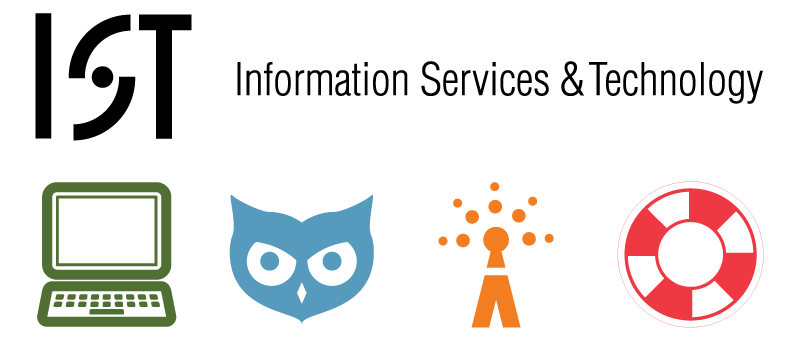
Last Updated August 31, 2011
- Download the latest version of software for Student VM and save those to a folder on your host machine or network share.
- VLC 1.1.11
- SecureCRT 6.7.1 32 bit
- JDK 6 u 27 w/ NetBeans 7.0.1
- Firefox 6.0
- Emacs 23.3
- Adobe Reader 10.x
- Download and extract the Base VM produced by SWRT.
- Launch the VMX file to Open the VM
It will go through a series of installation routines in the end you will have the System Preparation Tool 3.14 window open - Map a drive to the folder with the installers (either local host or network share).
- Install each application. Restart as necessary.
- Firefox
- VLC
- SecureCRT/FX
- JDK with NetBeans
- Emacs - drag folder to Program Files and run emacs-23.3\bin\addpm.exe
- Adobe Reader (installation downloads latest at install time)
- Change the default background image
Replace c:\oem\backgrounds\mit-base.bmp with alternate background image - Update Support Information
- Run regedit
- Update in HKLM\SOFTWARE\Microsoft\Windows\CurrentVersion\OEMInformation
Model = Student VM Mon Year
- Add shortcut to Introduction to the Student VM http://ist.mit.edu/services/software/vmware/student-image/intro to C:\Users\All Users\Microsoft\Windows\Start Menu\Programs\Startup
- Reset Page File - figure out what we should set it to
- Setup Pharos Printing using PopUp Client
- https://kb.mit.edu/confluence/display/istcontrib/Install+Pharos+client+on+Windows
Note: only the Pharos Color Printer shows up in the Printers and Devices Control Panel, but both BW & Color are available when you select a printer to print.
- https://kb.mit.edu/confluence/display/istcontrib/Install+Pharos+client+on+Windows
- Apply Windows & VirusScan Updates
- Windows Updates
- Run "windows update"
- Apply all important updates (these are taken from the MIT WAUS already configured in the Base VM)
- Restart if necessary
- Virus Scan Enterprise Updates
- Right click on the VS shield and click Update Now
This will apply the latest DATs
- Right click on the VS shield and click Update Now
- Windows Updates
Overview
Content Tools
Activity