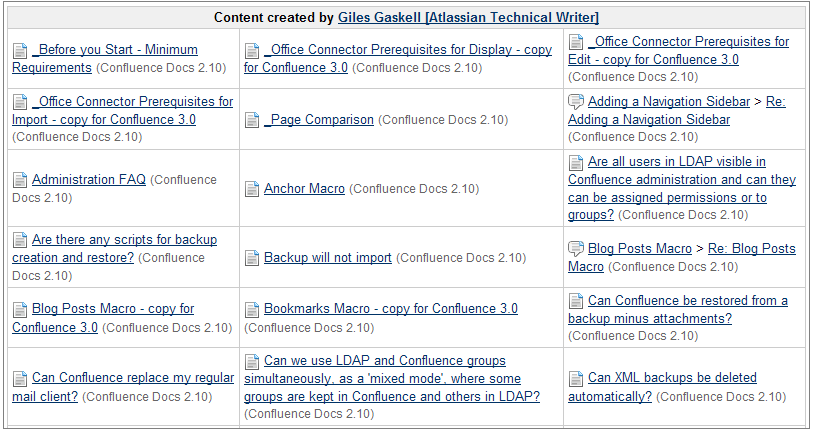Advanced Macros
This plugin provides many macros which generates information on Wiki content.
This plugin includes the following macros:
- listlabels – Displays the pages for a label in a pretty matrix.
- content-by-user – List all the content created by a particular user.
- children – List all the children of a page (and possibly their children).
- search – Perform a full-text search, and include the results in the page.
- index – Create an index of all pages within the space.
- excerpt – Mark a section of a page as an excerpt for page summaries.
- excerpt-include – Include the excerpt from one page within another page.
- include – Include the full content of one page within another page.
- gallery – Create a thumbnail gallery from a page's attachments.
- change-history – Show the history of version comments.
- popular-labels – List the most popular labels.
- contentbylabel – List the pages labelled by a specified set of labels.
- favpages – List the pages in your favourites list.
- related-labels – List the related labels for a given set of labels, or for the current page.
- recently-used-labels – List the labels that have been used recently.
- navmap – Displays the pages for a label in a pretty matrix.
|
|
The Include macro displays the contents of one Wiki page in another. If the page is from another space, you will need to include the space name.
The Code
{include:HELP:Wiki Markup Editor}
|
 Result Result
|
The page 'Wiki Markup Editor' from the wiki space 'HELP' is not displayed on this page:
 |
 Parameters Parameters
{include:SPACE:Name_of_page}
|
|
|
|
The Excerpt Macro is used to mark a part of a page's content for re-use. By itself, the excerpt macro does not change the display of a page. However, defining an excerpt enables other macros such as excerpt-include and blog-posts macros to display the specified content elsewhere.
The Code
{excerpt}
Content to be included on another page.
{excerpt}
|
 Result Result
|
Content to be included on another page. |
 Parameters Parameters
Name |
Required? |
Default |
Description |
hidden |
 |
false |
Controls whether the text between the excerpt tags will appear on that page when users read it. |
|
|
|
This macro allows a portion of a page to 'excerpted' in another. To use this macro you must define the 'excerpted' content with the excerpt macro.
The Code
{excerpt-include:Advanced Macros Plugin}
|
 Result Result
|
This is the plugin libraries navigation bar, which was created using the excerpt and excerpt-include macros. The panel displays the name of the page where the 'excerpted' content is being pulled from. It can be removed by adjusting the 'nopanel' parameter (see below):

If any changes are made to the content within the body of the excerpt macro, it will automatically be changed on any pages it is being 'excerpted'. This makes the excerpt and excerpt-include macros ideal for creating navigation bars. |
 Parameters Parameters
Name |
Required? |
Default |
Description |
nopanel |
 |
false |
Controls whether the square panel border around the excerpt should be removed. Also controls whether the name of the page where the 'excerpted' content is being pulled from is displayed. |
|
|
|
|
Displays the most popular labels used throughout a Wiki space.
The Code
Bulleted list:
{popular-labels:style=list|spacekey=HELP|count=15}
|
Heatmap :
{popular-labels:style=heatmap|spacekey=HELP|count=15}
|
 Result Result
|
Bulleted list:

Heatmap :
 |
 Parameters Parameters
Name |
Required? |
Default |
Description |
count |
 |
100 |
Specifies the total number of labels to display in the heatmap. |
spacekey |
 |
none |
Restricts the list of popular labels to the specified space. |
style |
 |
list |
Displays the list of popular labels in standard bullet-point 'list' form or as a 'heatmap'. The heatmap style uses different font sizes depending on their rank of popularity, ordered by label names. The list style orders labels by popularity (highest first). |
|
|
|
Generates a list of content associated with a specific label or labels.
The Code
{contentbylabel:Documentation}
|
 Result Result
 Parameters Parameters
Name |
Required? |
Default |
Description |
spacekey |
 |
all |
Filter by space. |
type |
 |
false |
Filter by content type. |
showLabels |
 |
true |
Show or hide labels for results. |
showSpace |
 |
true |
Show or hide spaces for results. |
excerpt |
 |
false |
Show or hide excerpts for results. |
maxResults |
 |
5 |
Specify maximum results to display. |
sort=creation
sort=title
sort=modified
sort=recent |
 |
recent |
The 'sort' attribute is an optional attribute that allows you to configure how the children are sorted. Use the 'reverse' attribute to optionally reverse the sorting. |
operator |
 |
OR |
The operator to apply to the supplied lists of labels. By default, a page with any of the labels will be listed. By using operator=AND, only pages with all of the supplied labels will be listed. |
|
|
|
Lists all tagged labels from every page which has one or more labels in common with the current page.
The Code
 Result Result
 Parameters Parameters
Name |
Required? |
Default |
Description |
labels |
 |
none |
Specify the labels for which you want to view related labels. For example, documentation, help. |
|
|
|
Generates a list of recently used labels on a specific scale : Global, Space, Personal.
The Code
Horizontal list:
Table:
{recently-used-labels:style=table}
|
 Result Result
|
Horizontal list:

Table:
 |
 Parameters Parameters
Name |
Required? |
Default |
Description |
count |
 |
10 |
Specifies the total number of labels to display in the list. |
scope |
 |
global |
Specifies the scope of labels to be displayed in the list. Valid values include:
- global — covers all non-personal spaces in the Confluence installation.
- space — the current space.
- personal — your own personal space.
|
style |
 |
list |
Displays the list of recently used labels in a horizontal 'list' style or in a 'table' style. The table style includes additional information such as the page to which the label was added user who added it. |
title |
 |
none |
Adds a title to the top of the list in table style. Titles are only visible when the List Style (style) parameter has been set to table. |
|
|
|
Creates a hyper-linked alphabetically listed index of all labels within the current space.
The Code
 Result Result
|
|
Creates a list of ALL current content by a specific Wiki user. This includes, pages, comments, and spaces.
The Code :
{content-by-user:ggaskell}
|
 Result Result
|
|
Creates a hyper-linked list of a pages' children and its' descendants (childrens' children).
The Code
 Result Result
 Parameters Parameters
Name |
Required? |
Default |
Description |
all |
 |
false |
Display all descendants. |
page |
 |
current |
Specify which page to display children for in a current space or in a different space.
If the page parameter is '/', then the macro will list all the current space's top-level pages i.e. those without parents. If the page parameter is a space key followed by a
colon (e.g "children:page=DOC:"), then the top-level pages of that space will be listed. |
depth |
 |
none |
Specify the depth of descendents to display.
|
first |
 |
none |
Restrict the number of children displayed at the top level. |
style |
 |
none |
Specify the style in which descendents are displayed. |
excerpt |
 |
false |
Display the child pages' excerpts, if they exist. |
sort=creation
sort=title
sort=modified |
 |
Manual if manually ordered, otherwise alphabetical |
he 'sort' attribute is an optional attribute that allows you to configure how the children are sorted. Specify 'creation' to sort by content creation date, 'title' to sort alphabetically on title and 'modified' to sort of last modification date. |
reverse |
 |
false |
Use this parameter in conjunction with the 'sort' parameter described above. Set 'reverse=true' to change the sort from ascending to descending order. |
|
|
|
The search macro searches your Confluence site based on search terms specified in the macro code, and displays the results on the wiki page.
The Code
{search:query=help|maxLimit=5}
|
 Result Result
|
A list of content based on the 'help' search term with a max of 5 results:
 |
 Parameters Parameters
Name |
Required? |
Default |
Description |
query |
 |
none |
The search terms which this macro will use to generate its results. You can refine your search query by using operators such as 'AND' and 'OR'. For example:
- In the macro browser Search Terms entry box: my_query1 AND my_query2
- In wiki markup editor: "search:query=my_query1 AND my_query2"
|
maxLimit |
 |
no limit |
Set a limit to the number of search results displayed. |
spacekey |
 |
all |
Specify the key of the space you want to search in. Note that this is case sensitive. |
type |
 |
all |
Specify the content type. The content types are: page, comment, blogpost, attachment, userinfo (the content of user profiles only), spacedesc (the content of space descriptions only) and mail. |
lastModified |
 |
all |
Specify a period of time in weeks, days, hours and/or minutes, to see the content modified within that time frame. For example:
- 2h 35m
- 3d 30m
These are the values you can use:
- w = weeks
- d = days
- h = hours
- m = minutes
If no time category is specified, Confluence assumes minutes. If you specify more than one time period (e.g. weeks and days), the periods must be separated by a space and they can come in any order. The time categories are not case sensitive e.g. '4d' is the same as '4D'.
|
contributor |
 |
all |
Specify the username of a Confluence user, to show only content created or updated by that user. |
|
|
|
The index macro creates a hyper-linked alphabetical index of all pages within the current space.
The top section of the Index contains a cell for letter of the alphabet, including separate cells for numbers and symbols. Each of these cells indicates the number of pages in which the first letter of the title matched the corresponding letter, number or symbol in the cell.
The lower section is effectively an extended version of the top section. However, each cell shows the page name followed by the first few sentences of content on that page.
The Code
 Result Result
|
|
The gallery macro displays a gallery of thumbnail images in a table, based on the images attached to a Wiki page. When viewing the page, a user can click a thumbnail image to zoom into the full-size image and then view the images as a slide show.
The Code
 Result Result
 Parameters Parameters
Name |
Required? |
Default |
Description |
title |
 |
none |
Specify a title for your gallery. |
columns |
 |
4 |
Specify the number of columns for your table. |
exclude |
 |
no exclusions; all
images included |
The gallery will ignore any pictures specified by exclude=picture file name i.e. they will not be included in the gallery. You can specify more than one picture, separated by commas. Example: exclude=my picture.png,my picture2.gif. |
include |
 |
nclude all the pictures on the page. |
If you specifically include one or more pictures, the gallery will show only those pictures. Format is include=picture file name. You can specify more than one picture, separated by commas. Example: include=my picture.png,my picture2.gif. |
page |
 |
current |
Specify the title of the page which contains the images you want displayed. If the page is in the same space as the page containing the macro, use the format page=My Page Name. To specify a page in a different space, use page=SPACEKEY:My Page Name, such as page=DOC:Gallery Macro. |
reverseSort |
 |
Nothing, i.e. sort order is ascending. |
Used in conjunction with 'sort' parameter above. Use 'reverseSort' to reverse the sort order, from ascending to descending. |
sort |
 |
None i.e. the sort order is unspecified and therefore unpredictable. |
Specify an attribute to sort the images by that attribute. Sort order is ascending, unless you specify the 'reverseSort' parameter (see below). Options are:
- 'name' – file name.
- 'comment' – comment linked to the attached file.
- 'date' – date/time last modified.
- 'size' – size of the attached file.
|
|
|
|
Creates a table displaying the history of a page including version number, author, date and any comments associated with the change.
The Code
 Result Result
|
|
Displays a list of pages marked "favorite".
The Code
 Result Result
 Parameters Parameters
Name |
Required? |
Default |
Description |
maxResults |
 |
all |
Specifies the maximum number of results to be displayed. |
|
|
|
Creates a list of pages associated with a specific label in a navigation map.
The Code
 Result Result
 Parameters Parameters
Name |
Required? |
Default |
Description |
label |
 |
none |
Specify the label associated with the pages you want to show in the navigation map. |
title |
 |
none |
Specify a title for the navigation map. |
wrapAfter |
 |
5 |
Specify the number of cells in a row. |
cellWidth |
 |
90px |
Specify the cell width. |
cellHeight |
 |
60px |
Specify the cell height. |
|
|
|
 Parameters
Parameters Parameters
Parameters Parameters
Parameters Parameters
Parameters Parameters
Parameters Parameters
Parameters Parameters
Parameters Parameters
Parameters Parameters
Parameters Parameters
Parameters