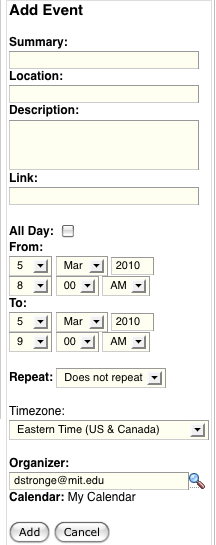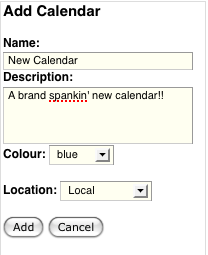Calendar Plugin
This plug-in puts a dynamically updated calendar into any page. The calendar stores its data in iCal format and allows incoming and outgoing calendar subscription. The plugin offers day, week and month views. You can have multiple calendars per page. And your items can link to other pages for elaborating details.
This plugin includes the following macros:
- calendar - Creates an editable calendar
- calendar-events - Lists the events of a calendar
The code :
{calendar:id=mycal|title=My Calendar}
What you will get :
- EDIT THE CALENDAR
Customise the different types of events you'd like to manage in this calendar.
#legIndex/#totalLegs - RESTRICT THE CALENDAR
Optionally, restrict who can view or add events to the team calendar.
#legIndex/#totalLegs - SHARE WITH YOUR TEAM
Grab the calendar's URL and email it to your team, or paste it on a page to embed the calendar.
#legIndex/#totalLegs - ADD AN EVENT
The calendar is ready to go! Click any day on the calendar to add an event or use the Add event button.
#legIndex/#totalLegs - SUBSCRIBE
Subscribe to calendars using your favourite calendar client.
#legIndex/#totalLegs
Parameters
Name |
Required? |
Default |
Description |
|---|---|---|---|
id |
|
The unique identifier that identifies this calendar. Must be unique per page. May only contain numbers and letters of the alphabet. |
|
title |
|
The human-friendly title for the default sub-calendar. Not necessarily unique. |
|
defaultView |
|
Allows the default view of the calendar to be specified. May be 'event', 'day', 'week' or 'month' (the default) |
|
firstDay |
|
Allows the specification of the first day of the week. May be any day of the week. Defaults to Monday. |
Adding a new Event
1. To add a new event, hover your mouse over a day on the main calendar display and click the 'add event' icon which appears:
2. Next, a panel asking which calendar you want to add to will appear:
3. Select the calendar to wish to add the event to (in this case the calendar is titled 'My Vacaction') and click next. Enter the details for the event:
4. Click 'Add' to finish the job.
Adding a new Calendar
You can add a new calendar, either one allowing events to be added via Confluence, or one which subscribes to an iCal file elsewhere on the Internet.
1.Click the 'Add a calendar link'. If more than one type of calendar is available, you will have to select the calendar type:
2.Fill in the calendar details.
3.Click 'Finish' to add the new calendar.
Help Desk
If you have encountered a problem using Wikis or have a comment or question about Wikis, please contact the Computing Helpdesk via email or at 617-253-1101, Monday - Friday 8-6 EST