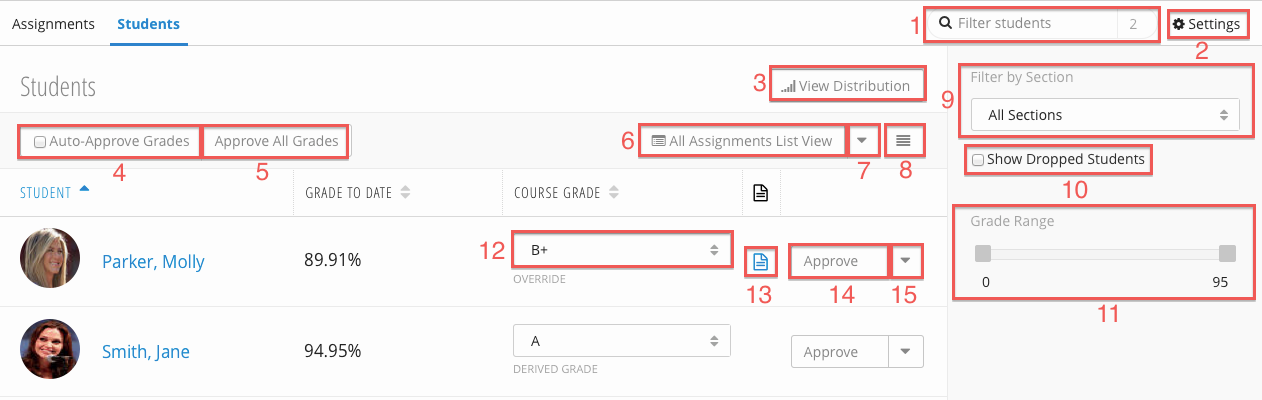You are viewing an old version of this page. View the current version.
Compare with Current
View Page History
« Previous
Version 12
Next »
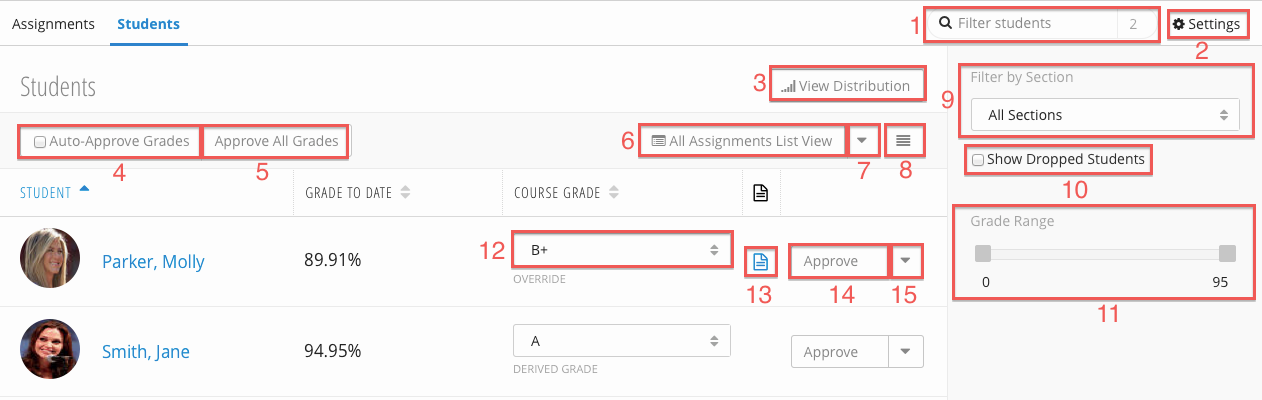
| Number | Title | Action | Additional Information |
|---|
| 1 | Filter Students | | |
| 2 | Settings Link | - Links to the Settings page.
| |
| 3 | View Distribution | - Displays the assignments grade distribution.
| |
| 4 | Auto-Approve Grades | - When checked, all entered grades are automatically approved.
| |
| 5 | Approve / Unapprove All Grades | - Approve or unapproves all entered grades.
| |
| 6 | All Assignments View | - Displays the all assignment table.
| |
| 7 | Export / Import Student Data | | |
| 8 | Expanded / Compact View | - Toggle expanded or compact view.
| |
| 9 | Section Filter | - Filters the student table by section.
| |
| 10 | Show Dropped Students | | |
| 11 | Grade Range | - Filters the student table by the selected grade range.
| |
| 12 | Course Grade | - The student's overall grade for the course. There are two types
of course grades:- Derived - the calculated overall grade.
- Override - the grade was selected manually from the drop down,
overriding the calculated, derived grade.
| |
| 13 | Grade Note | | |
| 14 | Approve Button | | |
| 15 | Actions Menu | - Opens the action's menu:
- View History - Shows the grade's history.
- Add / View / Edit Grade Note - Add a grade note or view and edit existing grade note.
| |
Course Grades
Course grades are a student's cumulative grade. They are calculated by the Gradebook module using assignment grades
Adding a Grade Note
Filtering the Student's Table