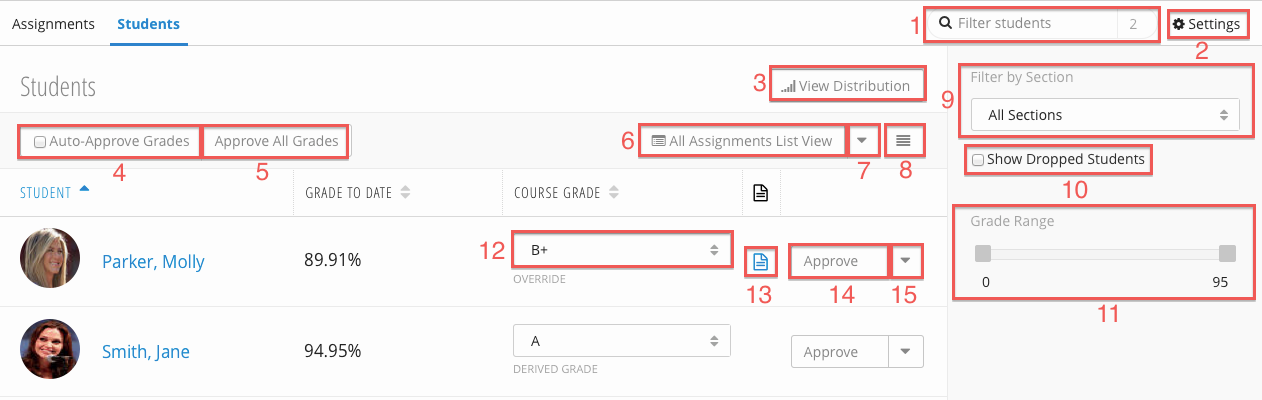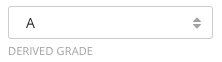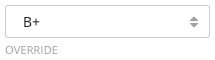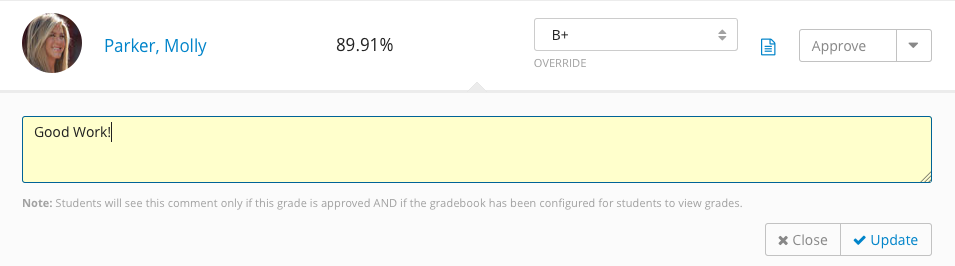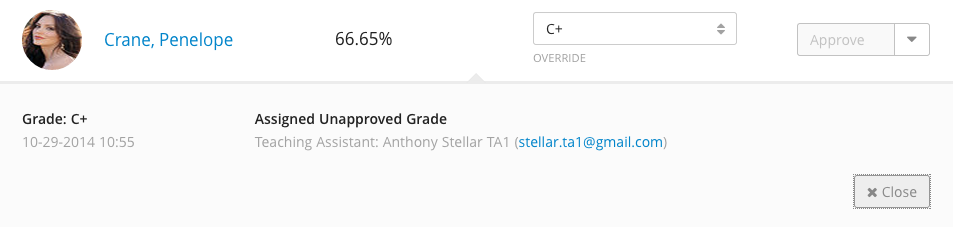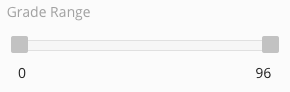Students Page Overview
Class Grades
| A+ - F | Letter Grade |
|---|---|
| I | Incomplete |
| O | Absent |
Class Grades (12) are a student's cumulative grade. There are two types of Class Grades, derived and override. Derived Class Grades are calculated automatically by the Gradebook according to the Grading Schemes. Override Class Grades are Class Grades entered manually by staff.
Derived Class Grades will be marked:
Override Class Grades will be marked:
Entering an Override Class Grade
You can enter and override Class Grade for a student by selecting a grade from the Class Grade (12) drop down. To return an override course grade to a derived course grade, select the blank space at the top of the dropdown.
Adding a Class Grade Note
Note: Students will only see grade notes if the corresponding grade is approved and if the gradebook has been configured for students to view grades.
- Click the Actions Menu (15) button.
- Select Add Grade Note from the dropdown.
- Enter a text and select Update.
Grades with a grade note will be marked with the grade note icon:
Viewing Course Grade History
The course grade history displays the date of the change, the grade, the action, and the user who completed the action as well as their role.
- Click the Actions Menu (15) button.
- Select View History from the dropdown.
Grade History Actions
| Assigned Unapproved Grade | An override grade was assigned. |
|---|---|
Approved Grade | The course grade was approved. |
| Reset to Derived Grade | The derived grade was assigned. |
Filtering the Student's Table
By Student Name
You can filter the student table by entering text into the Student Filter (1). The numeral beside the Student Filter indicates how many students are currently displayed in the table.
By Section
You can filter the student table by selecting a section from the Filter By Section (9) drop down. By default, all sections and students are displayed.
By Grade
You can filter the student table by grade by adjusting the Grade Range (11) slider. Only students with a course grade within the range of the sliders will be displayed.