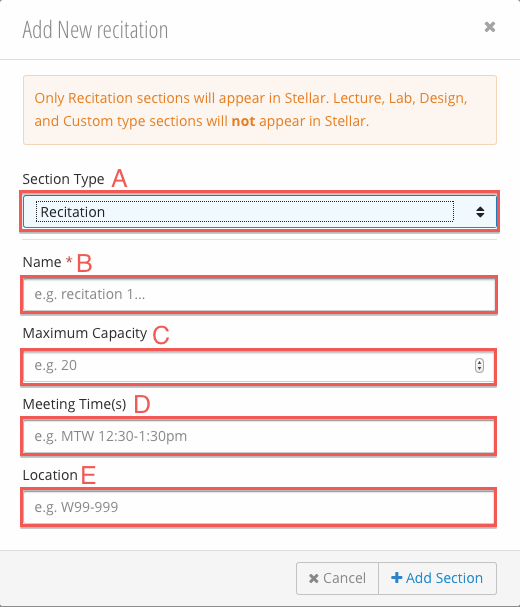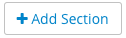You are viewing an old version of this page. View the current version.
Compare with Current
View Page History
« Previous
Version 7
Next »
| Number | Title | Action | Additional Information |
|---|
| 1 | Message Center | - Send email to students and staff.
| Message Center |
| 2 | Add Sections | | |
| 3 | Section Type Tabs | - Displays the section table for each section type:
- Recitation - recitations are the only section type that will appear in Stellar.
- Lab.
- Lecture.
- Design.
- Custom - creates a custom section type.
| |
| 4 | Members | - The number of members in the section.
| |
| 5 | Maximum Capacity | - The maximum number of members allowed in the section.
| |
| 6 | Edit / Delete Section | - Edit a section:
- *Section Name - name of the section.
- Meeting Time(s) - the date and time the section meets.
- Location - the location of the section meetings.
- Maximum Capacity - the maximum number of students allowed.
- Delete a section.
| |
| 7 | Switch Sections Deadline | - When checked, students are allowed to switch sections.
| |
| 8 | Archive Course | | |
Adding a Sections
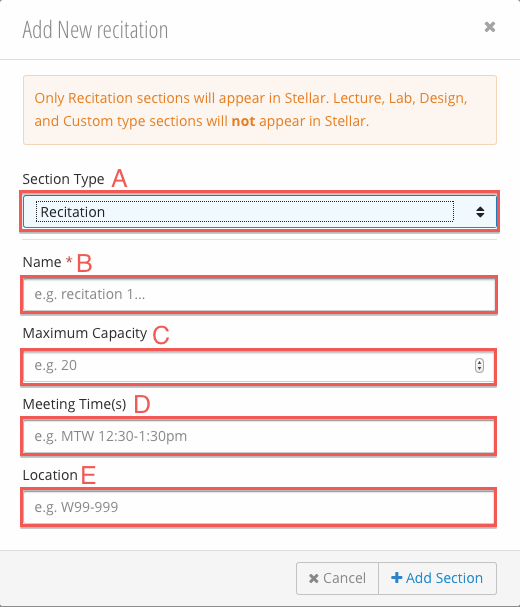
- Click
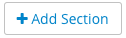
- Fill in the Add Section form:
- Section Type - select the desired section type.
- Recitation - recitations are the only sections that will appear in Stellar.
- Lab
- Lecture
- Design
- Custom - creates a custom section type.
- *Name - the name of the section.
- Maximum Capacity - the maximum number of members allowed in the section.
- Meeting Times(s) - the meeting time(s) of the section.
- Location - location of the section meetings.
- Click Add Section.
Editing and Deleting Sections
Editing a Section
Deleting a Material