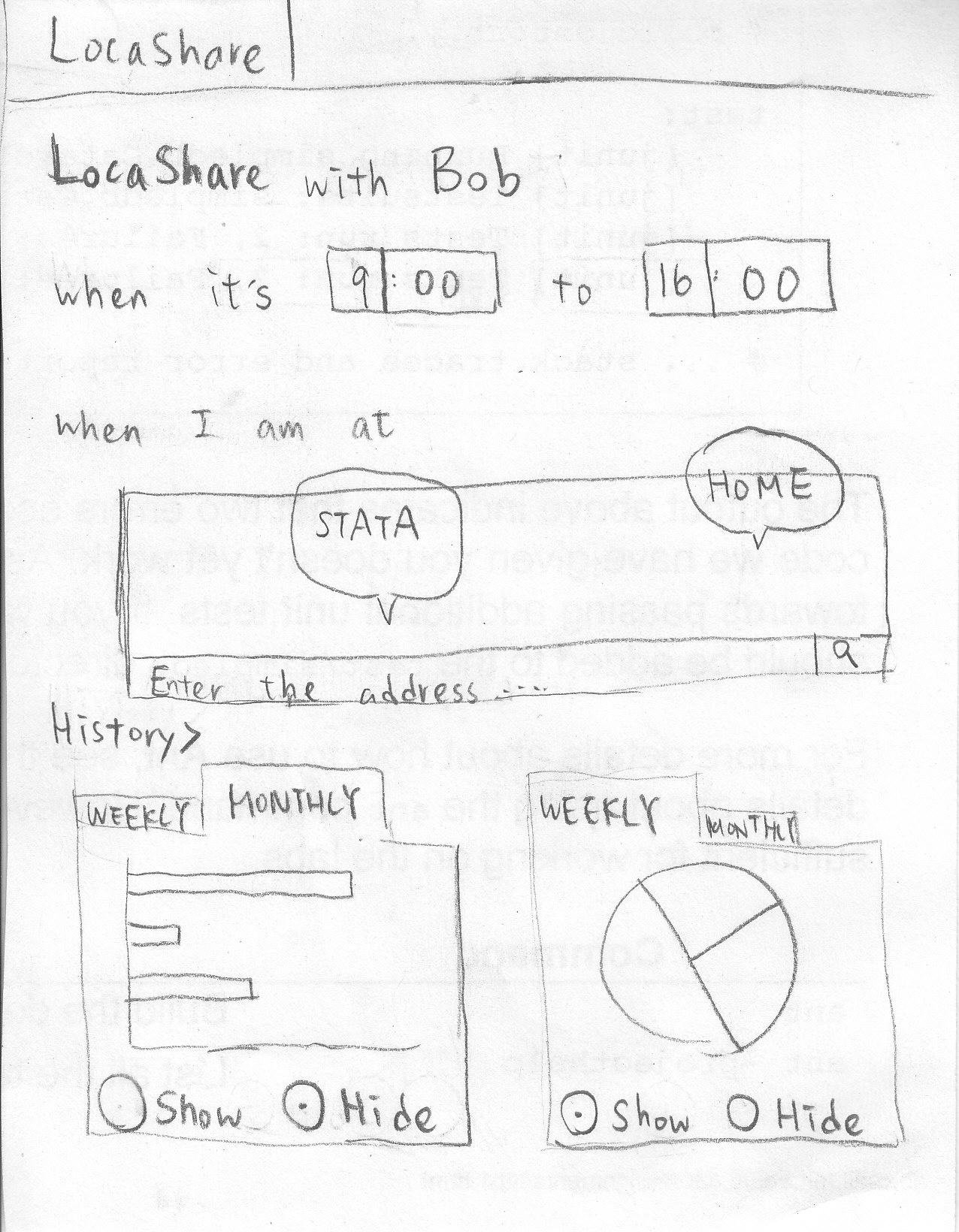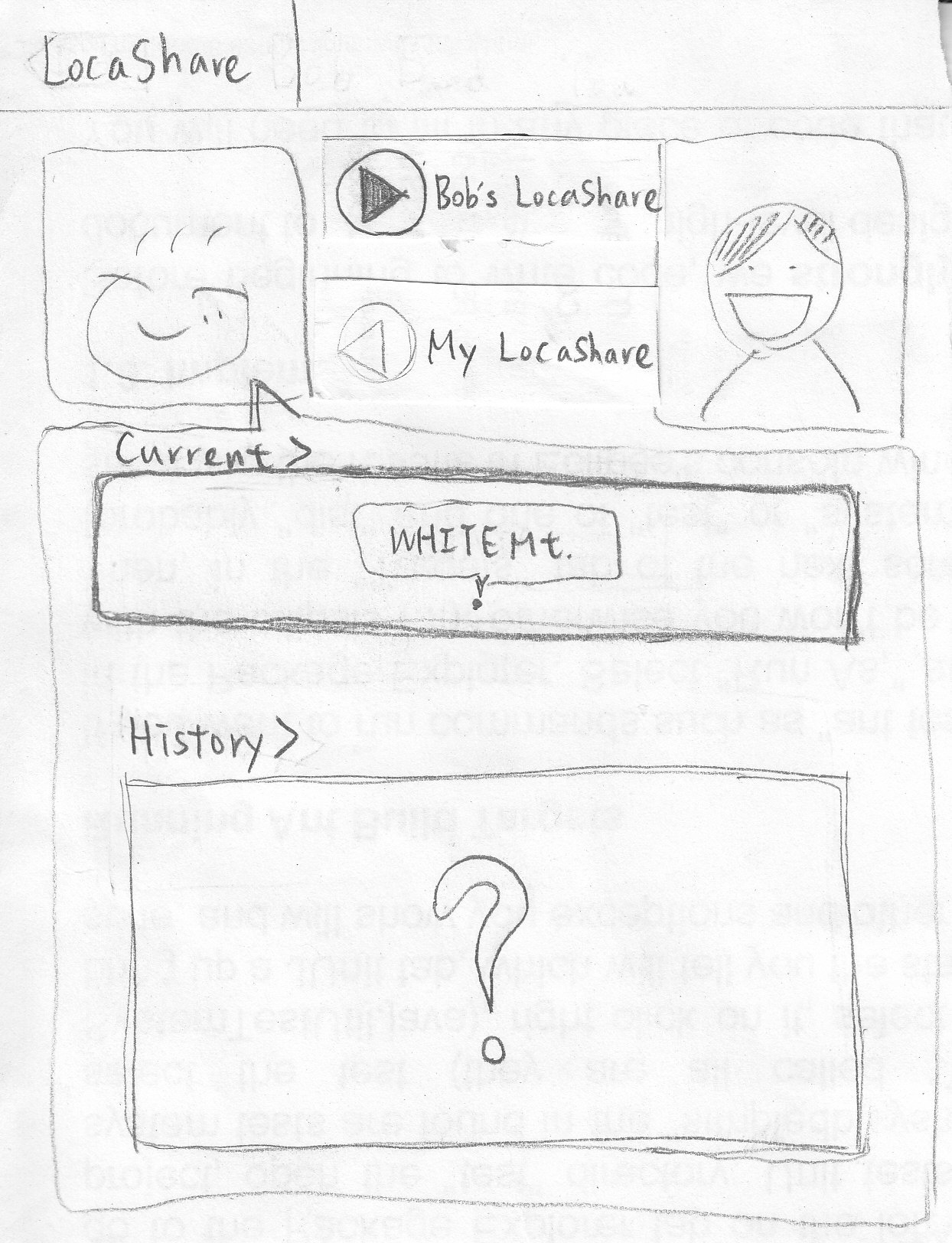You are viewing an old version of this page. View the current version.
Compare with Current
View Page History
« Previous
Version 10
Next »
Home Screen:
|
|
|
|
|
  
Home screen The list of social contacts The list of commercial contacts |
When Joe logs into the
LocaShare app, he sees
the home screen. The
home screen only has
two buttons, by clicking
on the "My friends" button,
he sees the list of his
friends (social contacts),
and by clicking on the
"My deals" button leads
him to the list of his
commercial contacts.
|
|
|
|
Task 1: Add Social Contacts:
|
|
|
|
|
  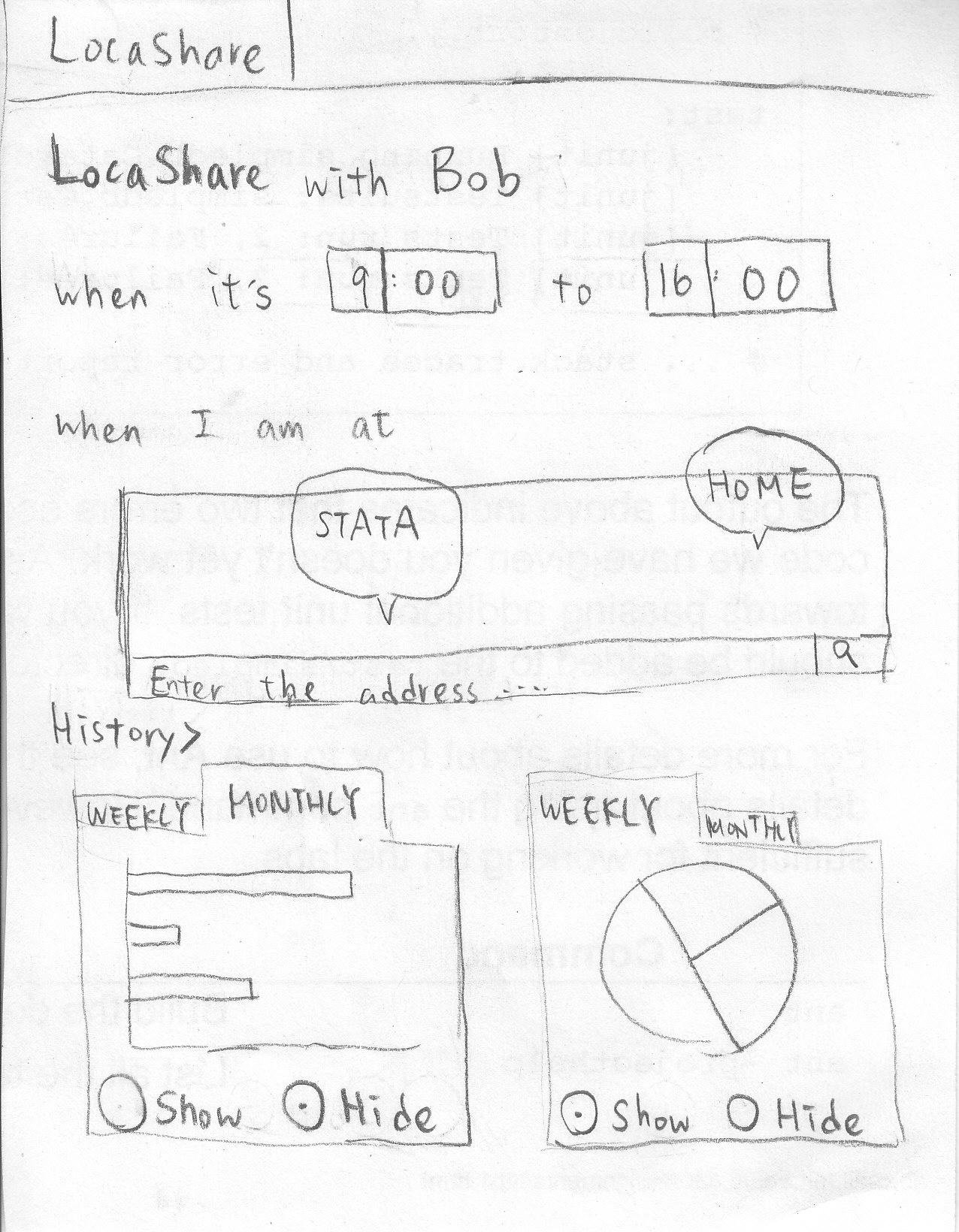
Home screen Find for friends by typing in the Permission setting page of Joe
search bar for Bob
|
To add a new social contact,
Joe starts from his home
screen and clicks on "My
friends" button. He finds Bob
by typing his name in the
search bar (which is located
at the upper right corner.)
Joe then sets the permissions
for Bob. For example, in this
scenario,
1. Adjust the time by manipulating
the clock-like interface.
2. Choose the places that are
available for Bob by clicking
on the map.
(a) Click on a new place to
create a new one. At the
same time, you can edit
the place's radius and name,
such as STATA or Boston.
(b) Clicking on an existing
place can either delete it
or edit it.
3. Hide/show aggregated information
by clicking on the chart and the
Hide/show button. |
|
|
|
Task 2: View real-time location of social contacts:
|
|
|
|
|
  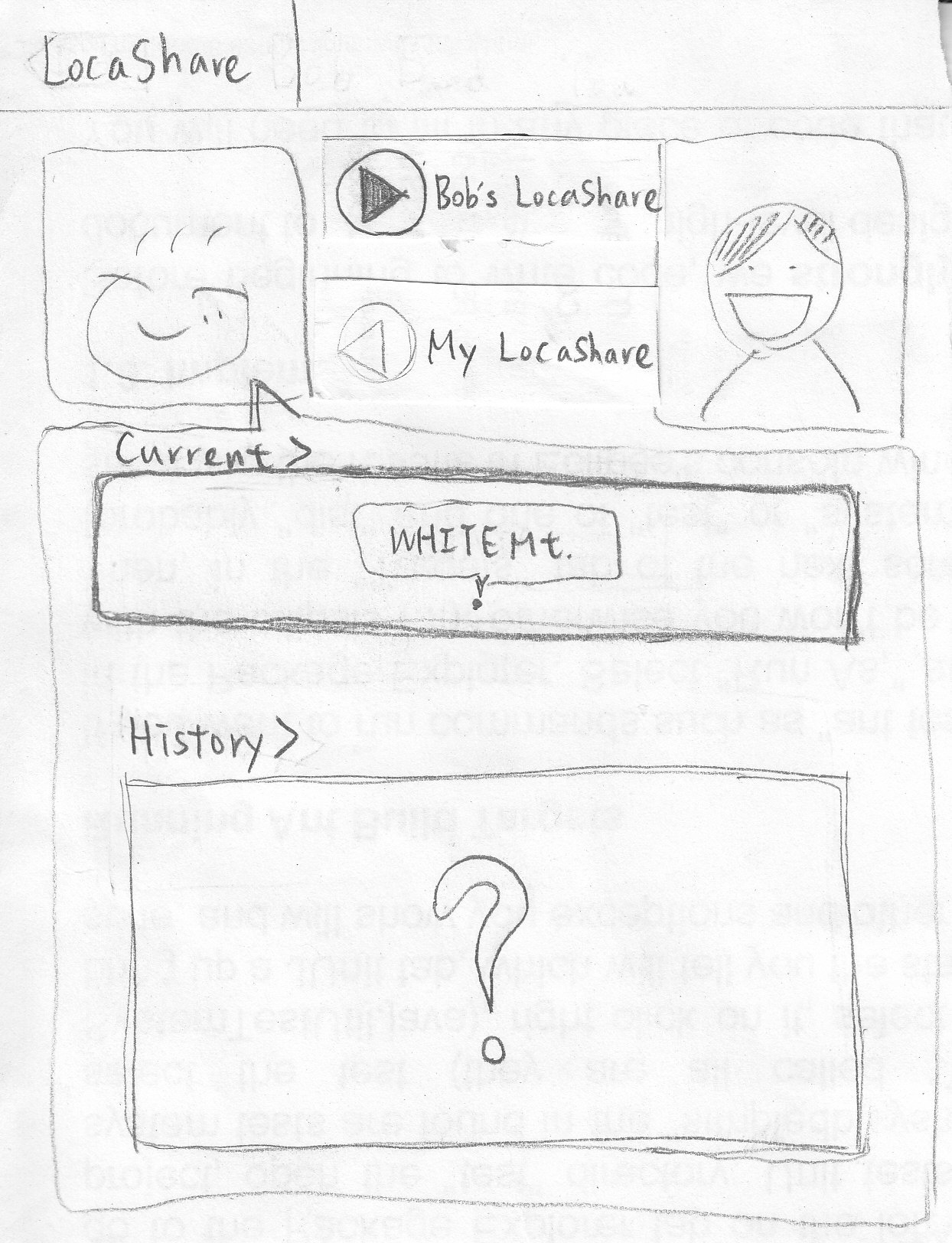 |
To view real-time location
of a social contact, Joe
starts from his home screen
and clicks on "My friends". He
can find his friends by either
typing his name in the search
bar of browsing through the
list of friends.
He then clicks on Bob's picture
to view his location information.
In Bob's page, current location
is presented in the "Current"
area (White Mt. in this picture).
Browsing through past locations
can be achieved by swiping
the current location map.
|
|
|
|
Task 3: VTask 3: View offers and opt-in to create commercial contacts:iew offers and opt-in to create commercial contacts:
Task 3: View offers and opt-in to create commercial contacts: